Password Reset Policies
Page Background: In this document we would discuss the forgot password policies via KeyCloak.
Log into KeyCloak Admin Console & Select your Realm:
Log into KeyCloak Admin console using your KeyCloak user name and password.
Select your realm:
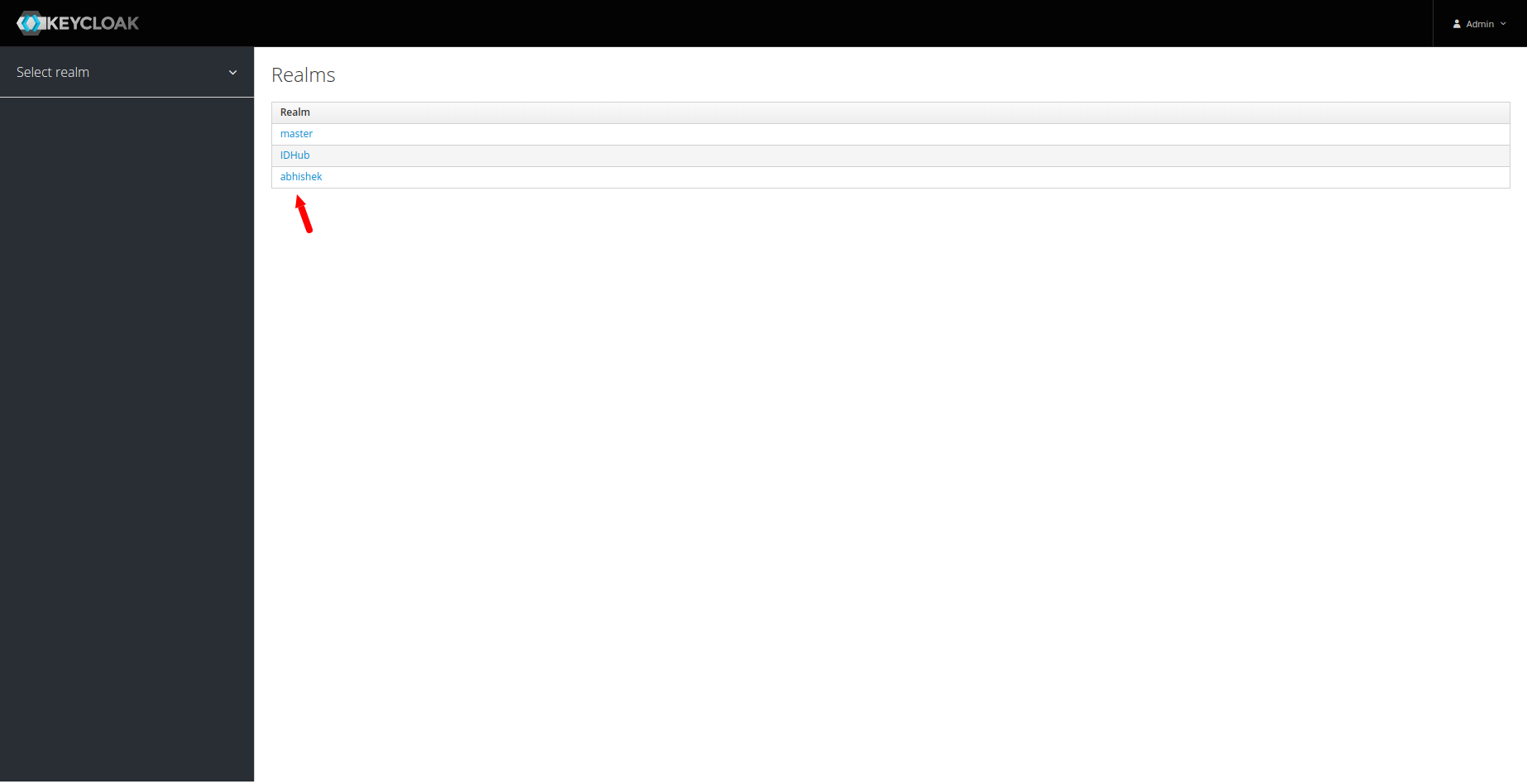
After selecting your realm you will be shown the Realm settings page. You need to click on the Login Tab there.
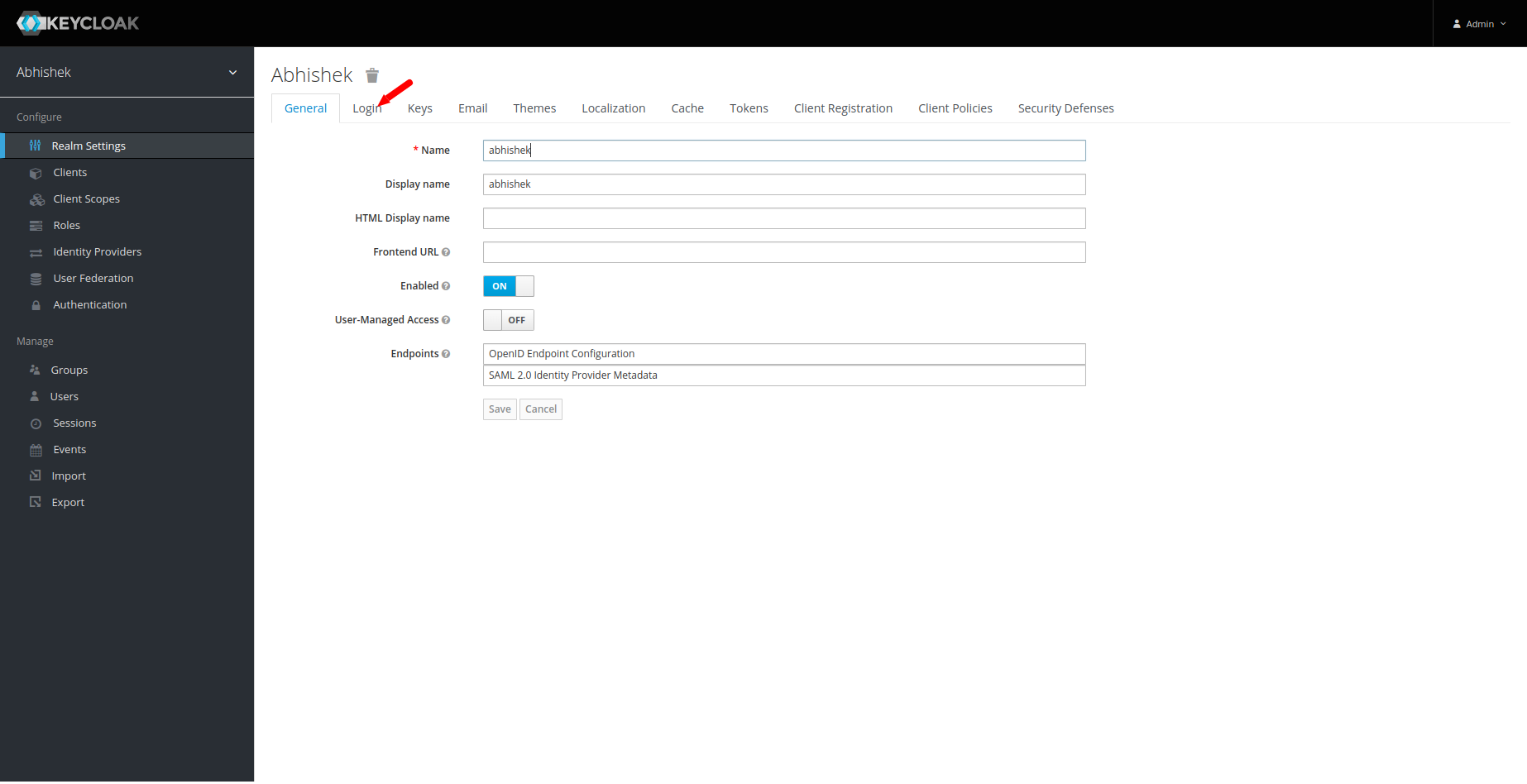
In the next screen there will be Forgot Password toggle. You can turn that setting to on which will ensure that the users will be able to reset their IDHub credentials from the forgot password link.
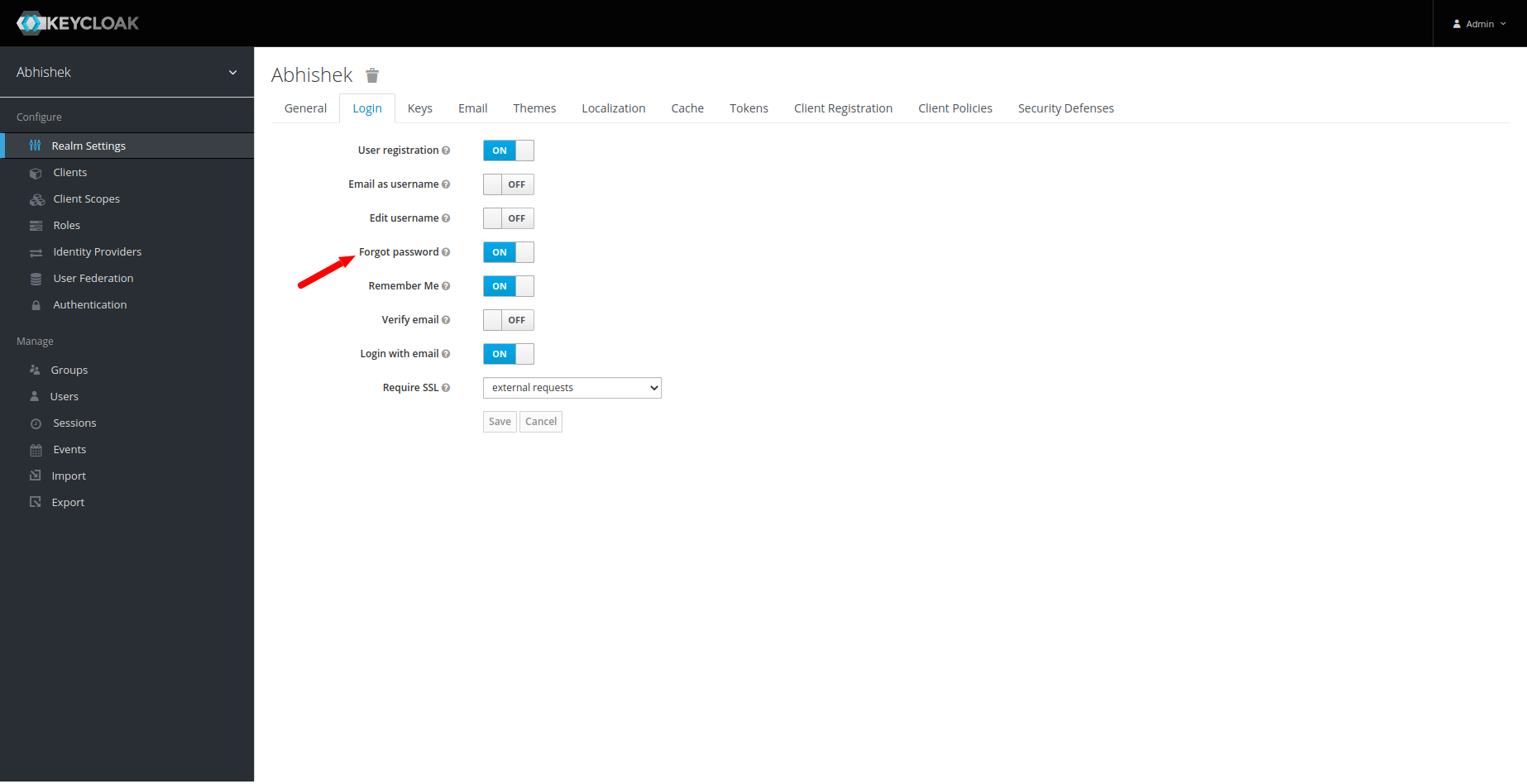
Therefore when the user clicks on the Forgot password link in the IDHub login page, the following page would be displayed. User can enter their username or email in that field and then click on the submit button. IDHub would then send them a password reset link to their email address and the user can reset their password from the link accordingly.
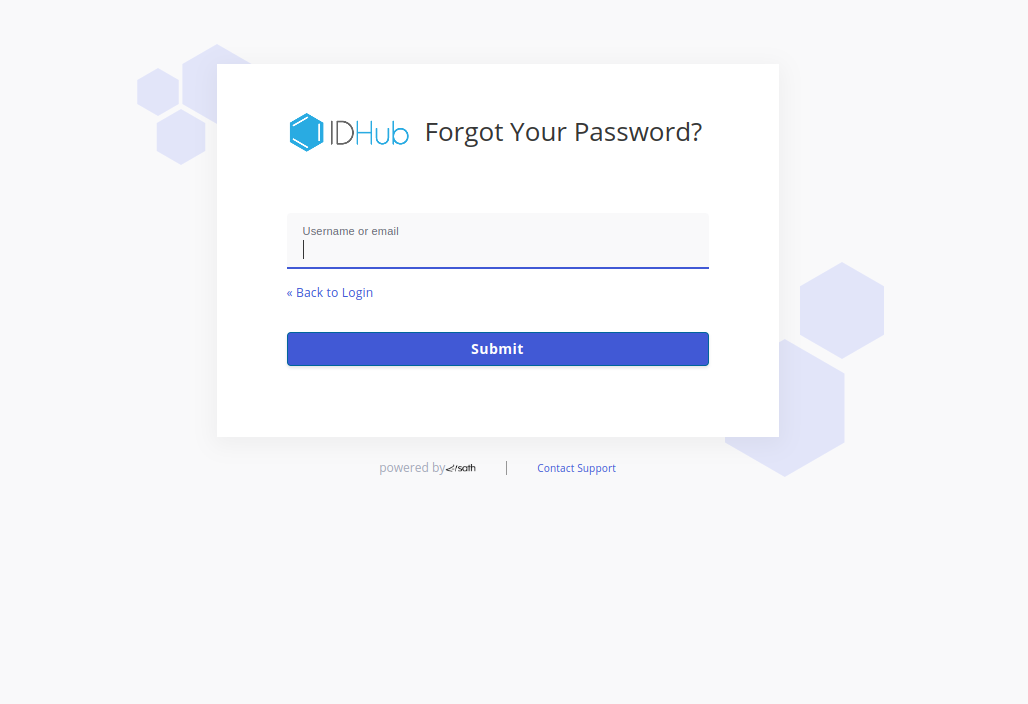
Reset Credentials Flow
If you want to manage how keyCloak handles the reset credentials flow, then you need to click on the Authentication tab in the left menu and then click on the Reset credentials from the dropdown.
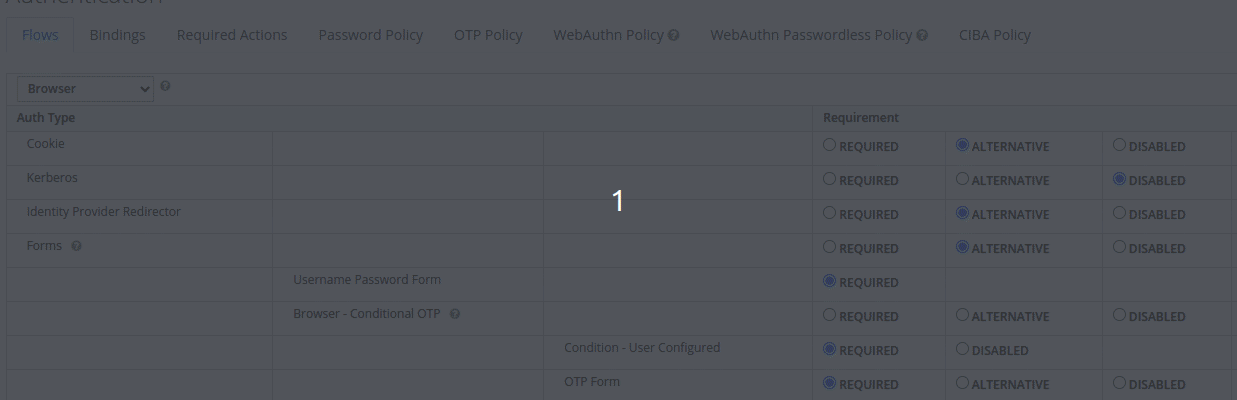
For instance, If you do not want OTP reset, then just chose the disabled radio button to the right of Reset OTP.